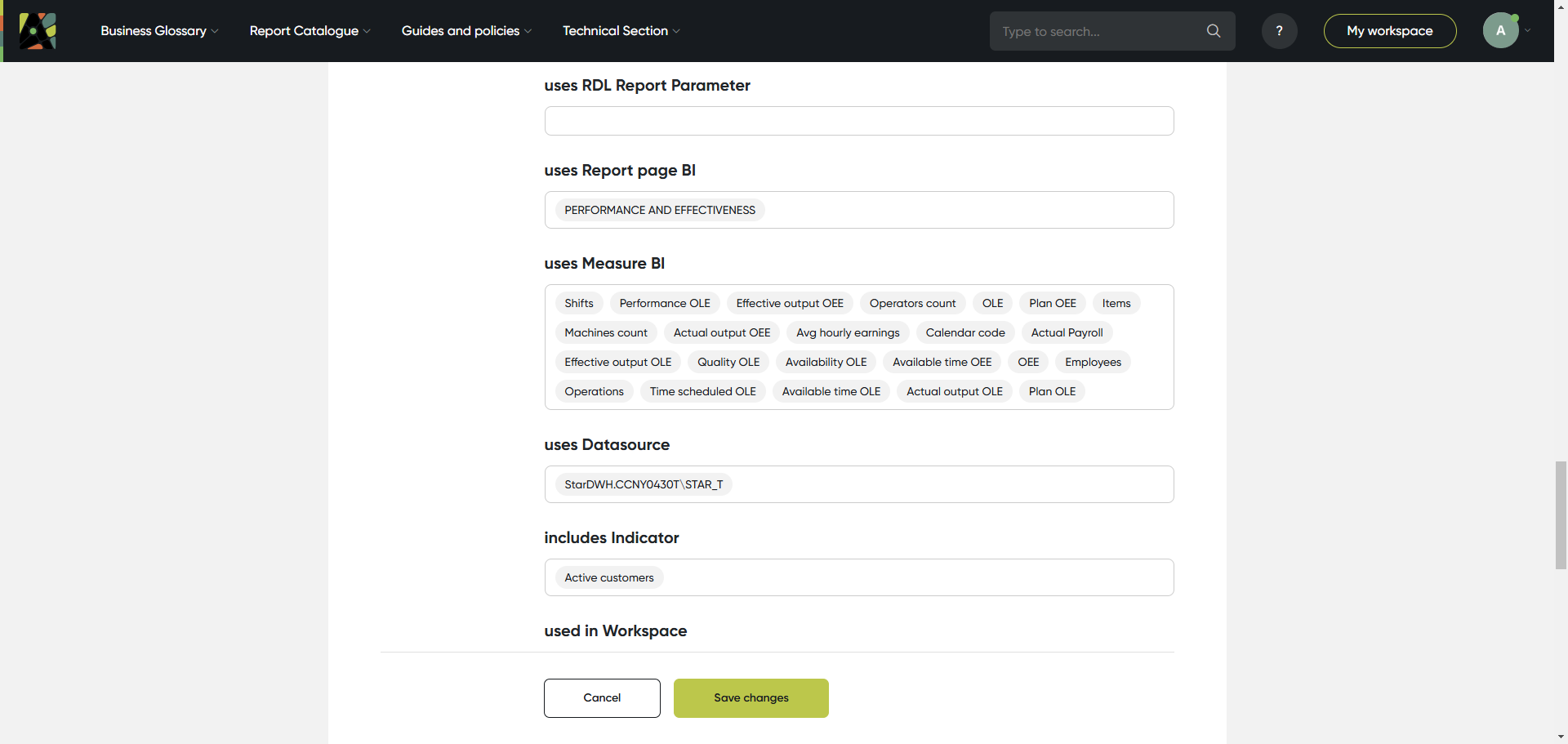Attributes and Relations
Attributes
There are eleven attribute types:
Selector - allows you to add one value from the list to the object
Multi-selector - allows you to add several values from the list to the object
Plain text - allows you to add text to less than 250 symbols
Rich formatted text - allows you to add formatted text to the object
Image - allows you to add several images to the object
File - allows you to add several files to the object
Link - allows you to add a URL address to the object button
Main link - allows you to add a link to the third-party system; and open buttons with an external link on the object preview and the one object page
Boolean - allows you to receive notifications about updates to objects
Date - allows you to attach a specific date to the object
Period - allows you to assign a duration or time period to the object
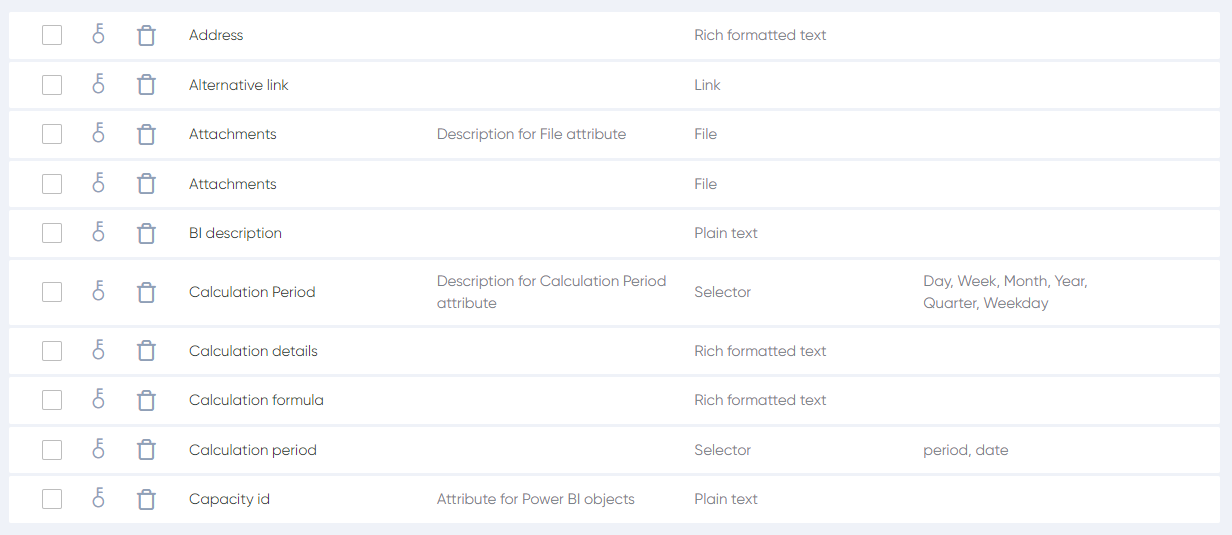
Relations
The relation types are defined by the Admin on the Admin panel.
The relations are defined between two object types. They have a direct relation name (from parent object type to child object type) and a converse relation name (from child object type to parent object type).
Example:To describe the indicators included in the report we create the relation as:
Name: Report – Indicator
Direct name: includes
Converse name: in included in
Object type (Parent): Report
Object type (Child): Indicator
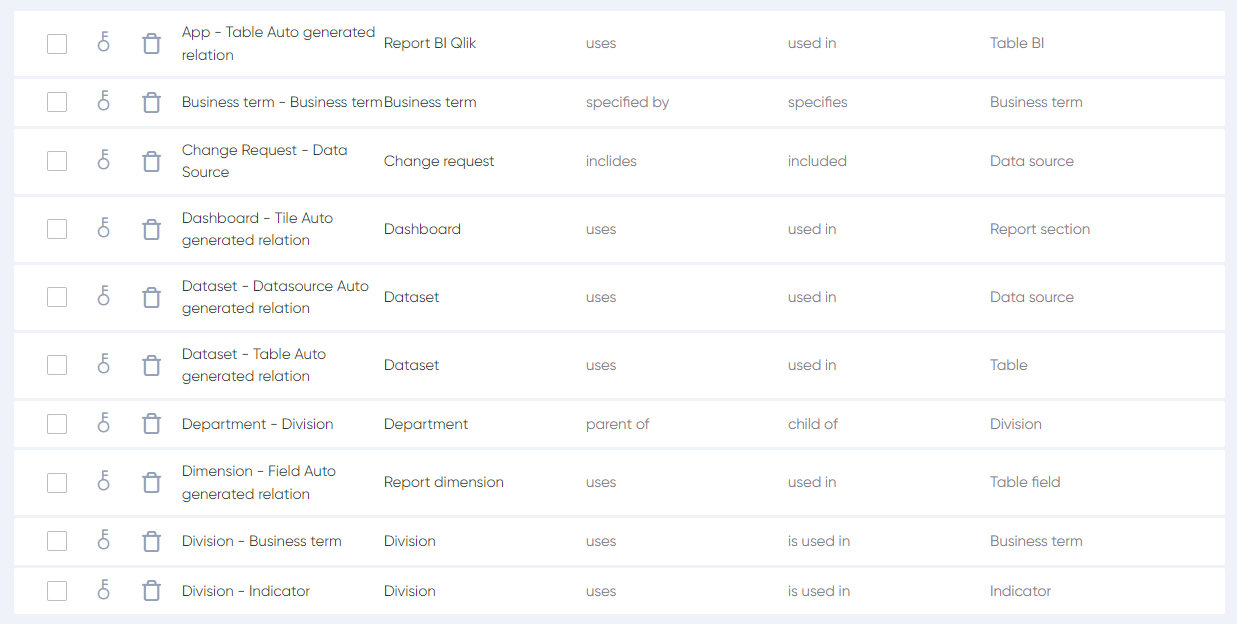
All relations an object has can be found on any object page in the tab Relations.
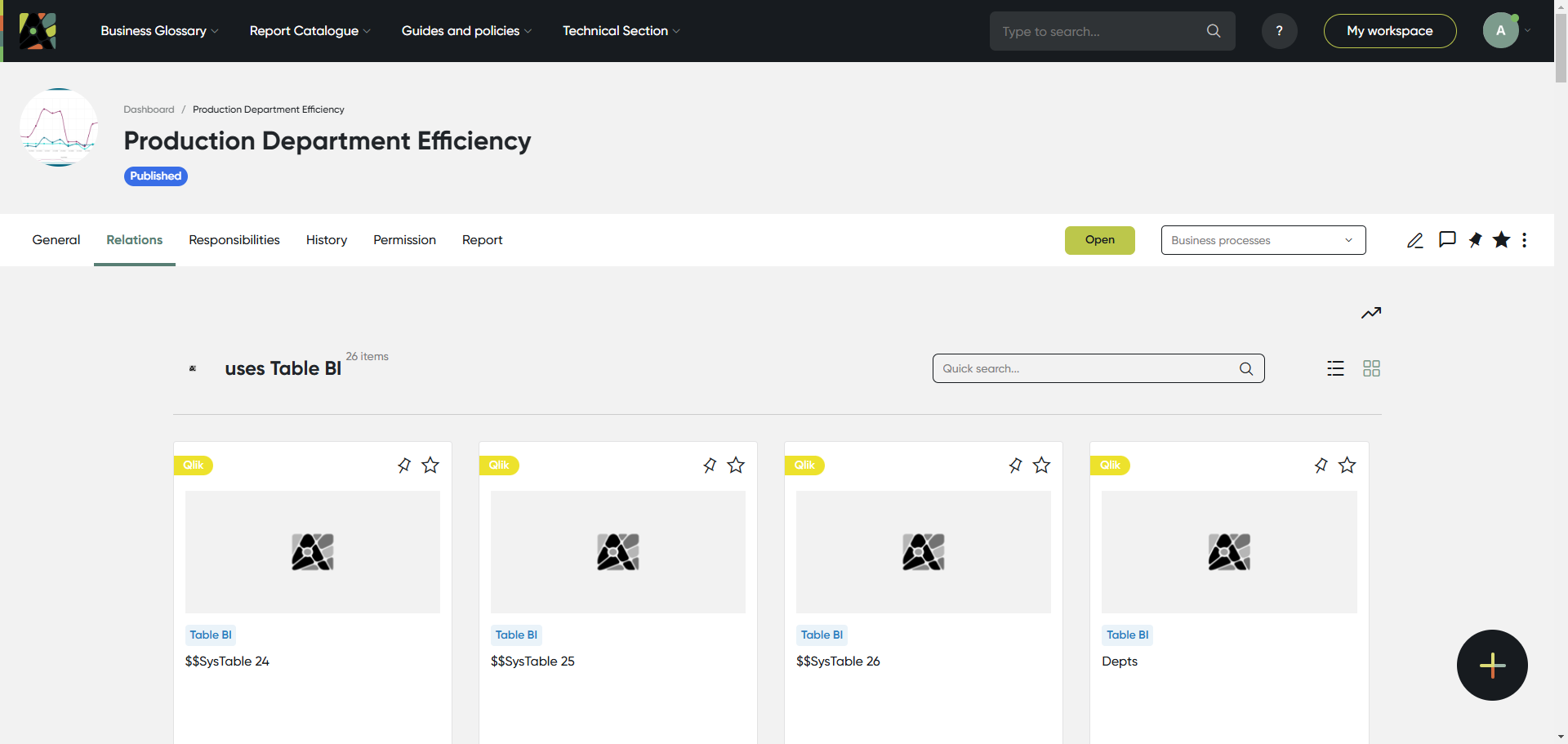
To make changes into object relations switch to the edit mode (you need to be assigned as the Editor for this object).
Scroll down to see the Relations section.
In this section, you will define the object relations with all other objects. For this:
See relation name; the related object type is always included in the relation name
Click on the relation field and start typing; select the related object from the list
The required fields are marked with ”*”, for example, “Parent”
You can use Advanced search to check the list of objects of this type with all available filters.